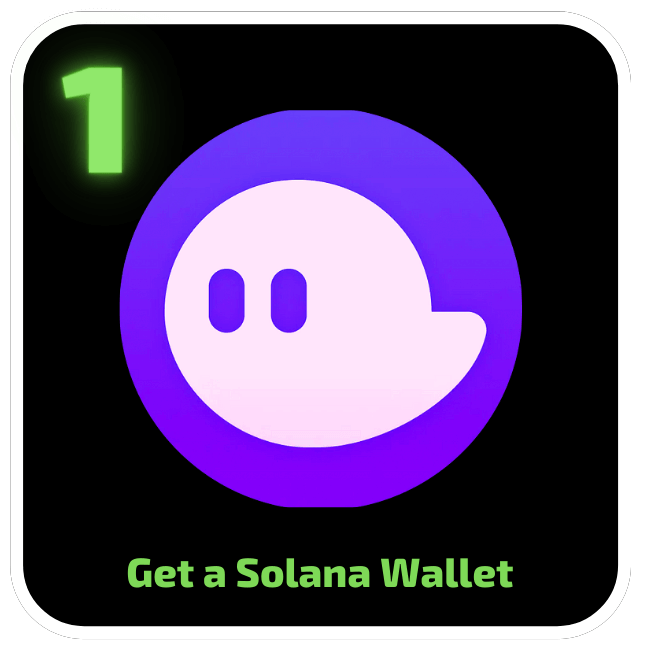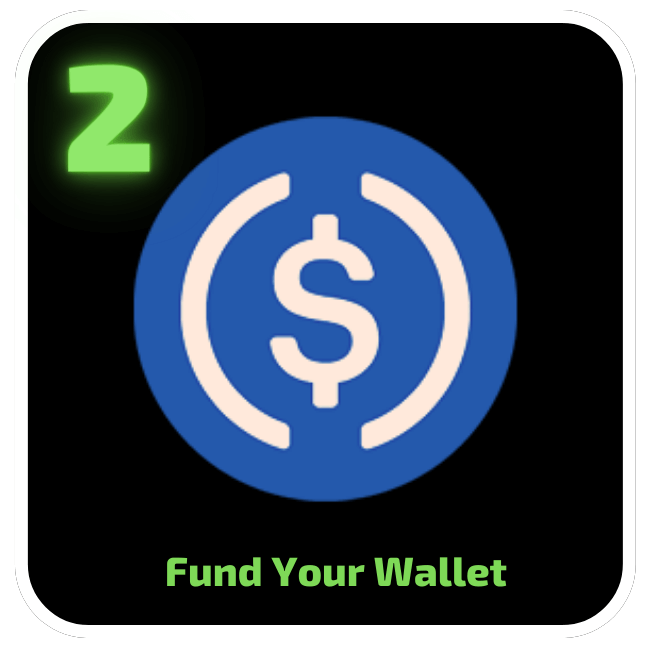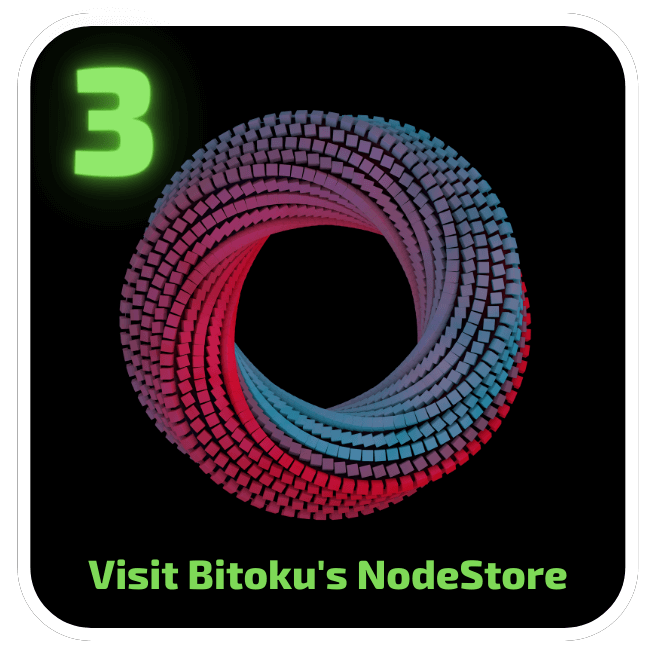How To Participate
1 - Get a Solana Wallet
The Solana wallet that we strongly recommend is called “Phantom”. There are browser plugins available for each and every major browser.
Just visit https://phantom.app/download and follow their instructions. It’s super easy to set up, and also easy to use. Many people on the Internet wish that Metamask could be just as easily usable as Phantom is!
Take your time to install Phantom, and then create your new wallet. Also write down the secret recovery phrase on a piece of paper. For security reasons, you don’t want to take any photos or screenshots, or even copy the text of the passphrase to the clipboard. Instead, just use good old-fashioned paper, it can’t get hacked…
After your new Phantom wallet is installed, it should look something like this:
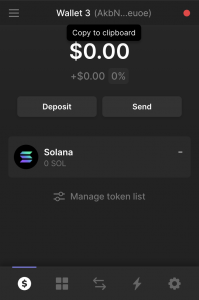
2 - Fund Your Wallet
If you’re not on any crypto exchange yet, we recommend Kraken, Coinbase and Coinbase Pro. They are just great. We’re are NOT associated with them in any way, and will receive no commission or other benefits from them when you sign up. We just think they’re great
In order to sign up, just visit their website:
They will guide you through their KYC (know your customer) process, so you will need to upload a copy of your ID.
In order to participate, you will need to have some SOL in your wallet.
What is SOL? It’s the native currency of the Solana blockchain. We are building our Social Storage on top of, and integrated with, the Solana blockchain.
You will need to get some SOL. If you’re already on one of the crypto exchanges, like Coinbase, Kraken, etc, you can just buy your SOL there, and then withdraw it from the exchange to your Phantom wallet.
If you just enrolled, please note it might take several days until the exchange allows you to withdraw your SOL.
To withdraw SOL from the exchange into your wallet, you need to enter your wallet address (the one of your Phantom wallet) into the withdraw form at your exchange. For that purpose, the Phantom wallet offers an easy way to copy your wallet address, so that you can paste it to your exchange.
Please note that your exchange might charge you withdrawal fees.
The nodes will be paid for in USDC and the USDC have to be in your Phantom wallet. And it has to be the Solana variant of USDC. So the best thing is to put SOL into your Phantom wallet.
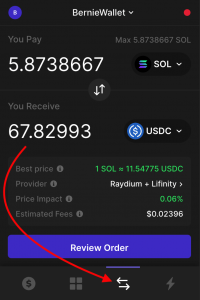
And then within the Phantom wallet, you can just swap SOL into USDC, which is USDC coin, it’s a stable coin that’s tethered to the US dollar. Use the swap tab (in the bottom of Phantom, second from right).
So that’s a simple click in the Phantom wallet to just swap your SOL into USDC before you can use your USDC to purchase the nodes.
3 - Visit Bitoku's NodeStore
Go to: https://get.bitoku.io
First off, you need to have your Phantom wallet as a plugin in your browser. Please note that you cannot use the Phantom app on your phone to use the Bitoku NodeStore, so you will need the desktop browser plugin version.
Some features like connecting to a hardware wallet don’t work on Firefox, so it’s best to use Chrome, Brave or Edge.
After you’ve installed the Phantom plugin browser, make sure it is funded with SOL and USDC. Remember the Phantom wallet only accepts the Solana variant of USDC, also called USDC-SPL. Some good places to get your USDC is Kraken, Coinbase, and Coinbase Pro. Btw, they created my corporate account in less than 24 hours, and you can withdraw fast.
Click on “SELECT WALLET” that you will find in the upper right corner of your screen.
Click on “+Get Nodes”
Then you will get this message below to create your node store account. You only need to set this up once. Just click “Create NodeStore Account”.
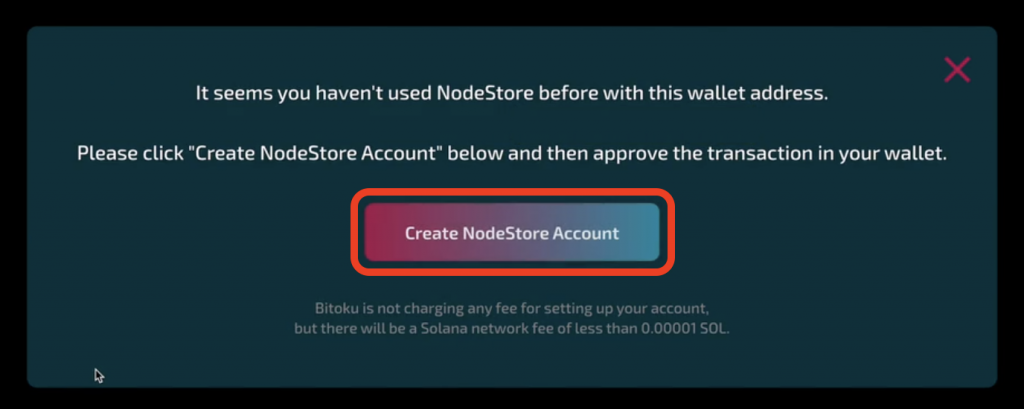
You will be asked to approve a minimal transaction fee that Solana is charging for creating your account. Bitoku is not charging a fee.
So just click “Approve”.
Just enter the number of nodes you want to have.
Say you want 3 nodes, just enter it in the “Number of Node Licenses” field, and then you will see how much you will have to pay for it.
Then just click “+Buy Now” and approve the transaction in your Phantom wallet. You will need some SOL in your wallet as well to cover the transaction fee.
Go to MyNodes page.
Just a few seconds after you’ve purchased your first node, you will have a yellow “Collect More” button so you can collect your rewards.
You can do it in any frequency and then it will show how many you’ve earned and then they will pile up second by second. Note that every time you collect, you will have to approve a network fee from Solana.
So collecting is different from claiming. So let’s say you have 25 OKU and then you want to claim them. You could put 25 and then claim or hit “MAX” to claim the maximum OKU available. After clicking “Claim”, you will need to approve the transaction in your Phantom Wallet along with the minimal Solana network fee.
If you need help, reach out to our Bitoku Discord.